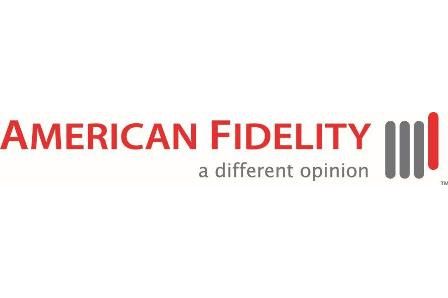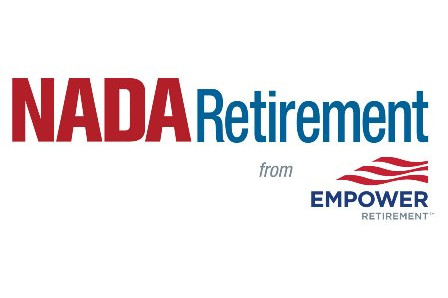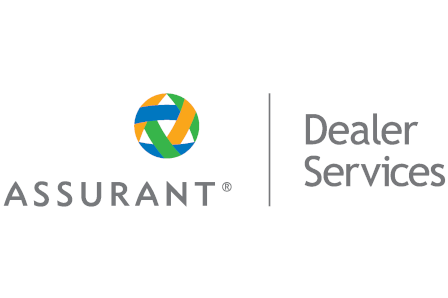GA IN CHARGE Dealer Network
Dealers: Show your commitment to selling and servicing electric vehicles by joining the GA in Charge dealer network!
JOIN NETWORK
LEARN MORE
Dealers: Show your commitment to selling and servicing electric vehicles by joining the GA in Charge dealer network!